
Please read the following installation instructions so that the installation can run smoothly within a few minutes. If you have any questions about the program, please contact our hotline. We are happy if we can help.
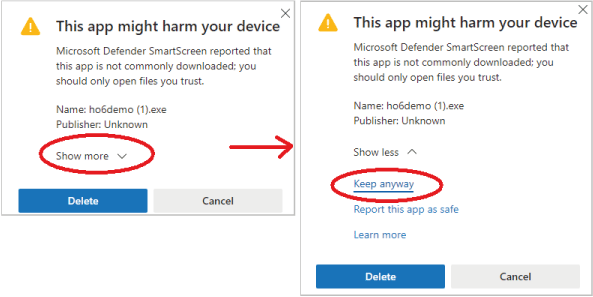
Our software is safe! If the picture on the right appears when you start the DEMO setup file, click on the link "Show more" and "Keep anyway" underlined in the picture to install the program despite this annoying message.
Notes on anti-virus programs:
Our programs do not contain any malware. Nevertheless, it can - albeit rarely - happen that an anti-virus program displays a message. The reason for this is that antivirus programs use certain patterns to guess whether something is present and then act more cautiously and warn. This is a good thing in itself, but it sometimes leads to false reports. Should this really happen with our original software from this server, then the message can be ignored. Or contact the hotline.
After clicking on this link, a window opens to query the storage folder. If this is preset, the data is saved immediately in the download folder.
The file can be started in this target folder by double-clicking it.
During the installation you will be asked for a program folder and a data folder. We recommend leaving these default settings and only clicking on "Next".
When the program is started, a message window appears containing the version number and the date until when this demo can be run. HAM OFFICE is regularly maintained and developed by us. This is why a newer program version is usually displayed in the news than in the DEMO.
After the start, a window appears that tells you to check whether the data stored at HAM OFFICE for your callsign is still up-to-date. You can use the option and enter your data or skip the hint.
The program opens with the start window. Here all important functions can be called up via the left quick start bar or the menu at the top of the screen.
When you open the QSO input window for the first time, a message window appears asking you to enter your own locator. This should also be done so that HAM OFFICE can calculate the distances correctly.
Many other settings can be made in the program options. In general, however, the program is already set up so that you can start testing the QSO input immediately.
The DEMO program is limited in time and various functions are deactivated in the DEMO or can only be used to a limited extent. For example, the functions that use the HAM OFFICE Cloud cannot be called up. This includes the online log and the cloud function in the DXCluster. When entering the QSO, the QSO is always saved with a fixed date. But to get an insight into the possibilities of the program, the available functions are sufficient.














