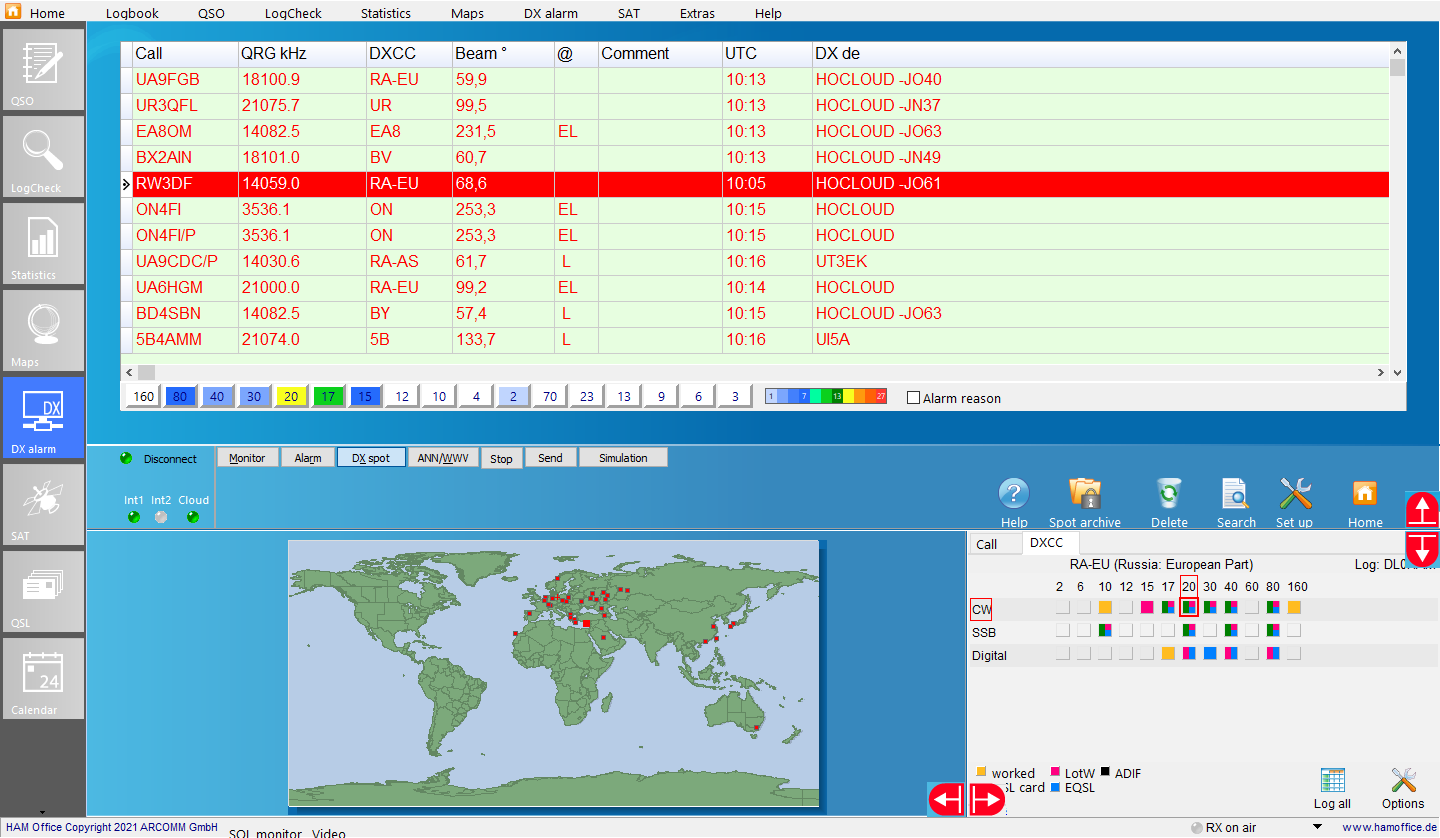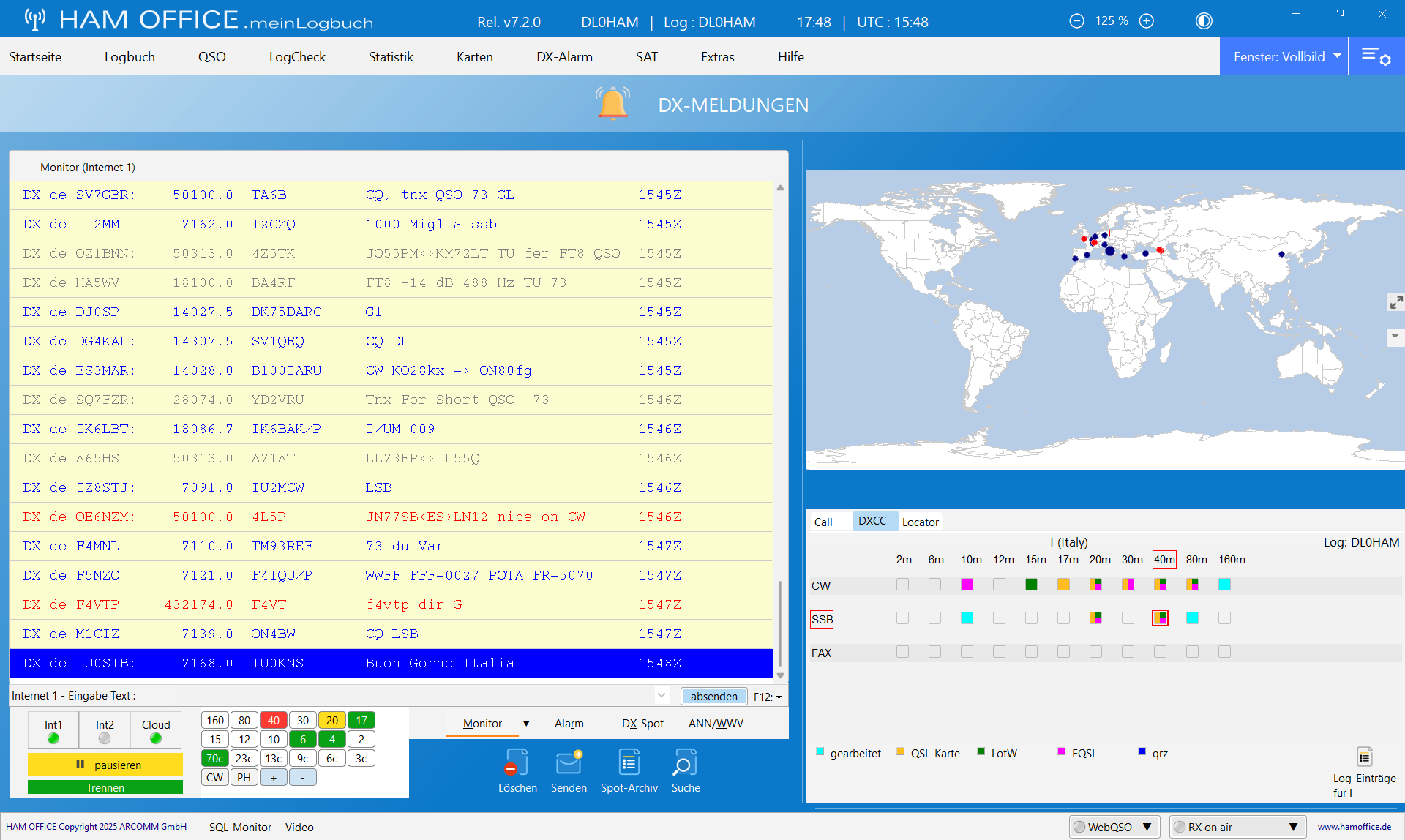DX cluster in the amateur radio logbook: DX spot and TX
Pic above: DX spot display in the DX cluster
Incoming spots are immediately displayed on the map.
The statistics table at the bottom right shows the bands on which the DXCC of the current DX spot is worked or confirmed.
Pic above: TX window in the DX cluster
The Connect command can be sent using the "Cmd" switch. Texts are entered directly in the white row below the TX window.
Further information on the topic:
News
hamoffice - 2025-02-206.303.5: IC-7760 now also in the CAT selection list in program options (Premium License) 6.303.5: right mouse button ...
hamoffice - 2025-01-236.303.1: CW keyer: If the keyer options are set to abort the transmission with ESC, but ESC is intended to clear the i...
hamoffice - 2024-11-146.302.2: DX cluster: you can now switch off the locator network in the activity maps using the right mouse menu (Premi...
Information pages
HAM OFFICE: DXCluster ExclusionsIn the cluster setup you can specify words and groups of words which lead to the exclusion of those messages that contain these words. (Exclusion list)
HAM OFFICE: DXCluster - VIP AlertIn the cluster setup you can activate a VIP alarm that is displayed when certain callsigns are made. The list with the VIP callsigns can be edited in the setup.
HAM OFFICE: DX clusterIn addition to the Internet clusters, messages can now also be received from the HAM OFFICE cloud. All settings for alarm, DX display etc. also apply to these cloud messages.
HAM OFFICE: DXCluster - Band switchesA band button bar can now be displayed under the message window. The switches are colored depending on the activity on this band and allow messages from certain bands to be switched on and off quickly.
HAM OFFICE: QSO & QSL - Additional windows in the logbook entryBelow the QSO entry you can set up a DX cluster window next to the QSO list without having to open the separate DX cluster window directly. Almost all DX cluster functions are available here. see also: DX-Cluster
HAM OFFICE: QSO & QSL - Additional windows in the logbook entryDX cluster messages