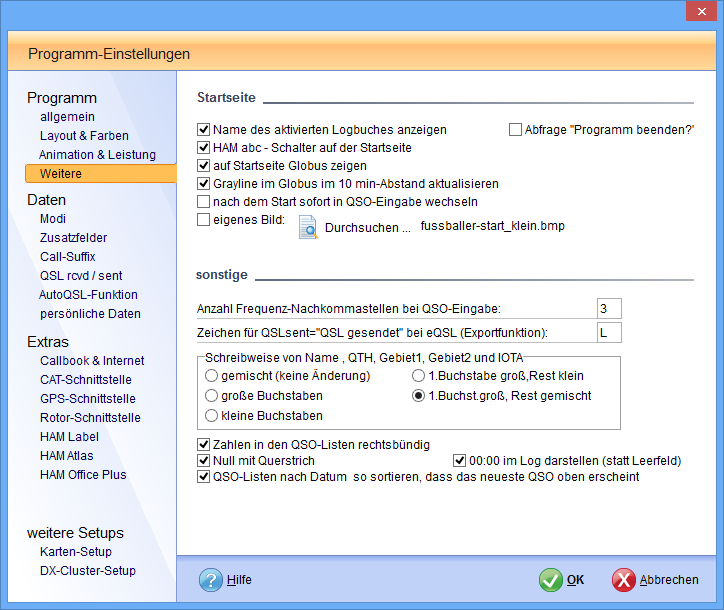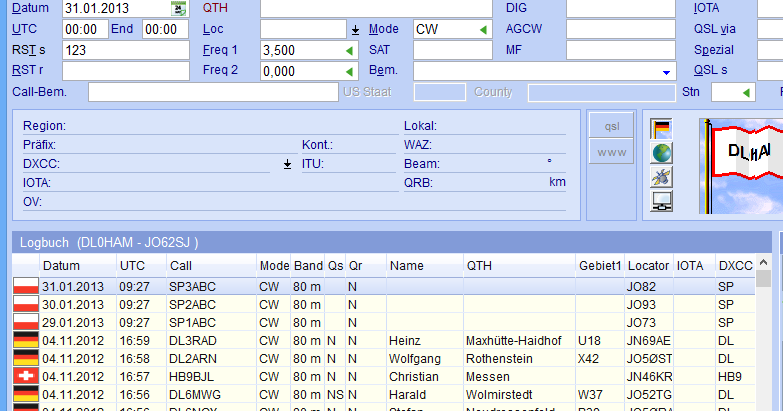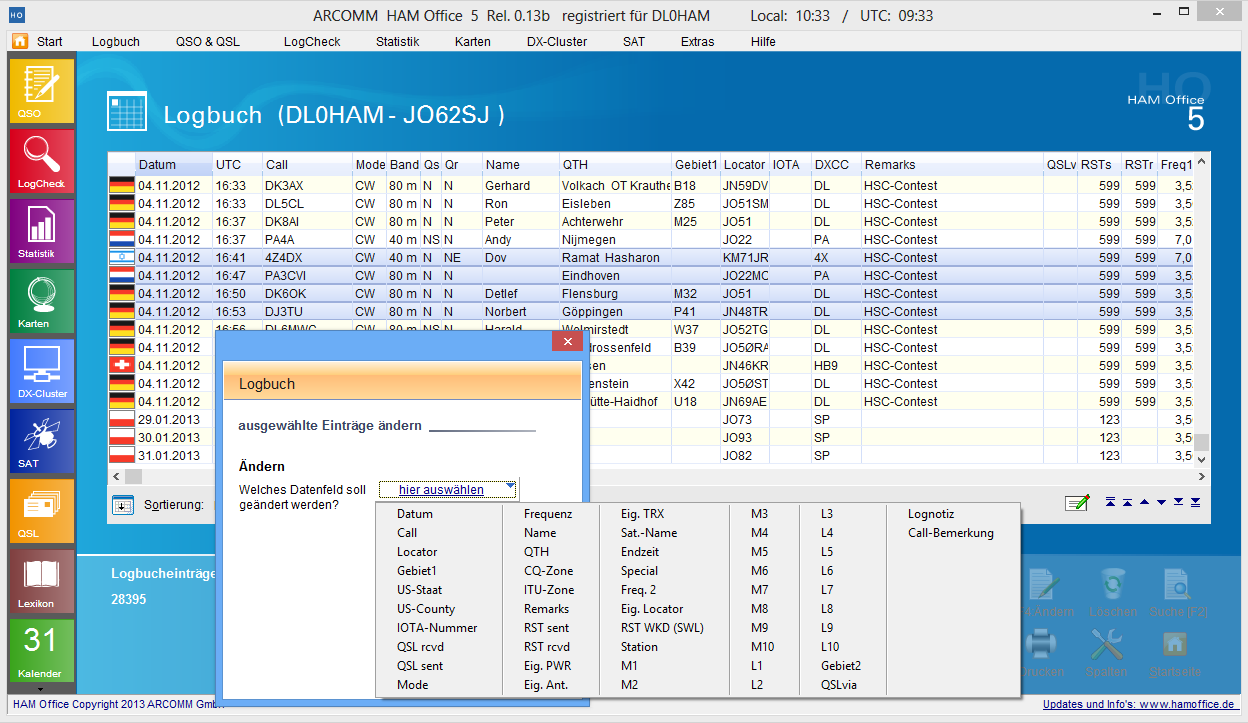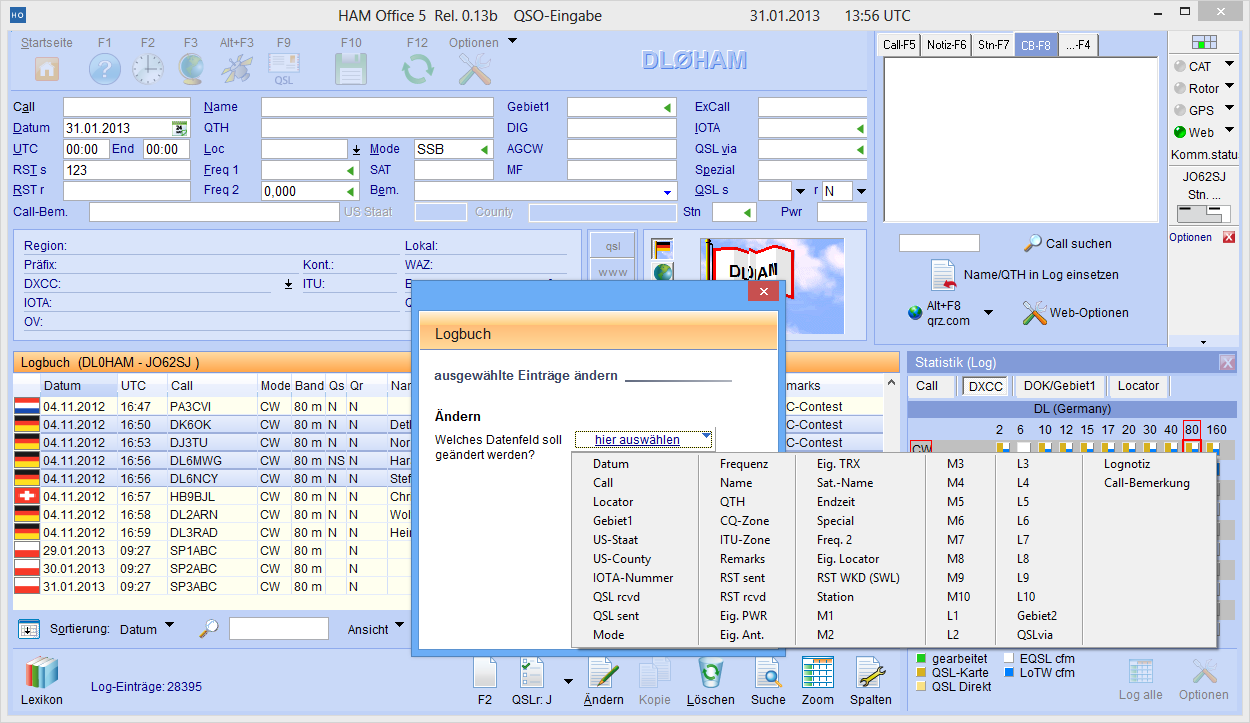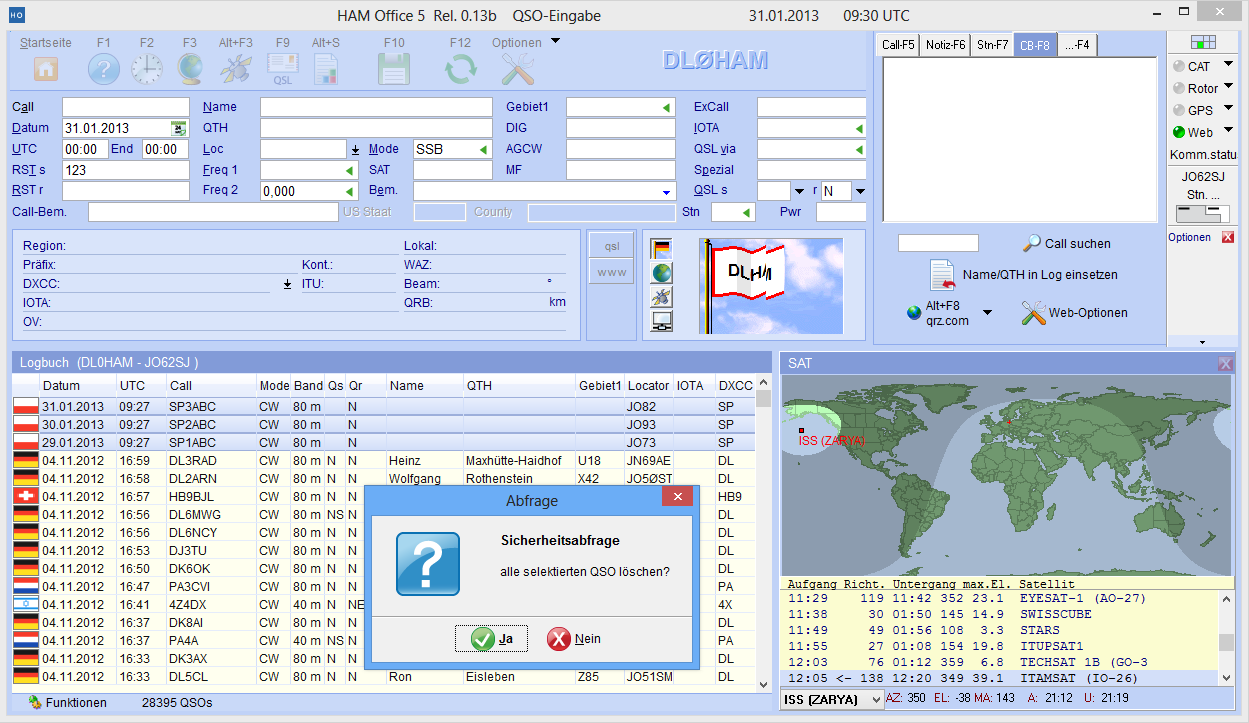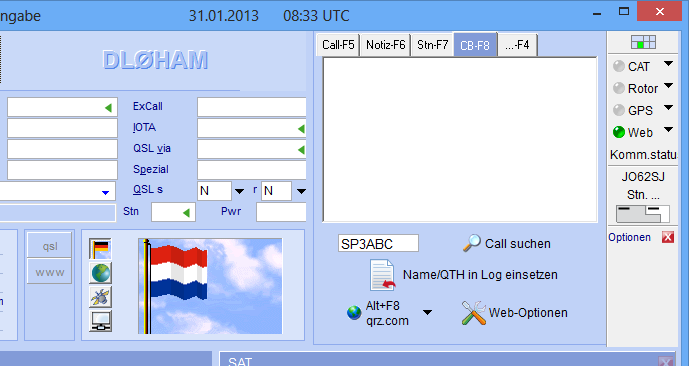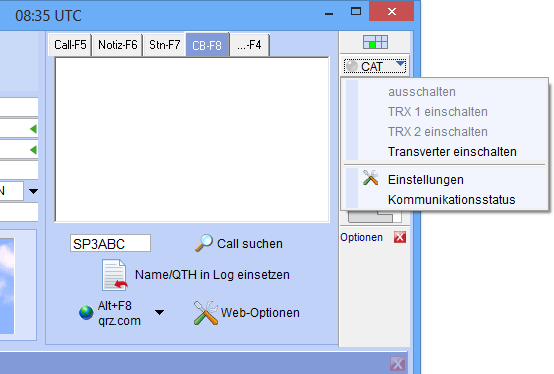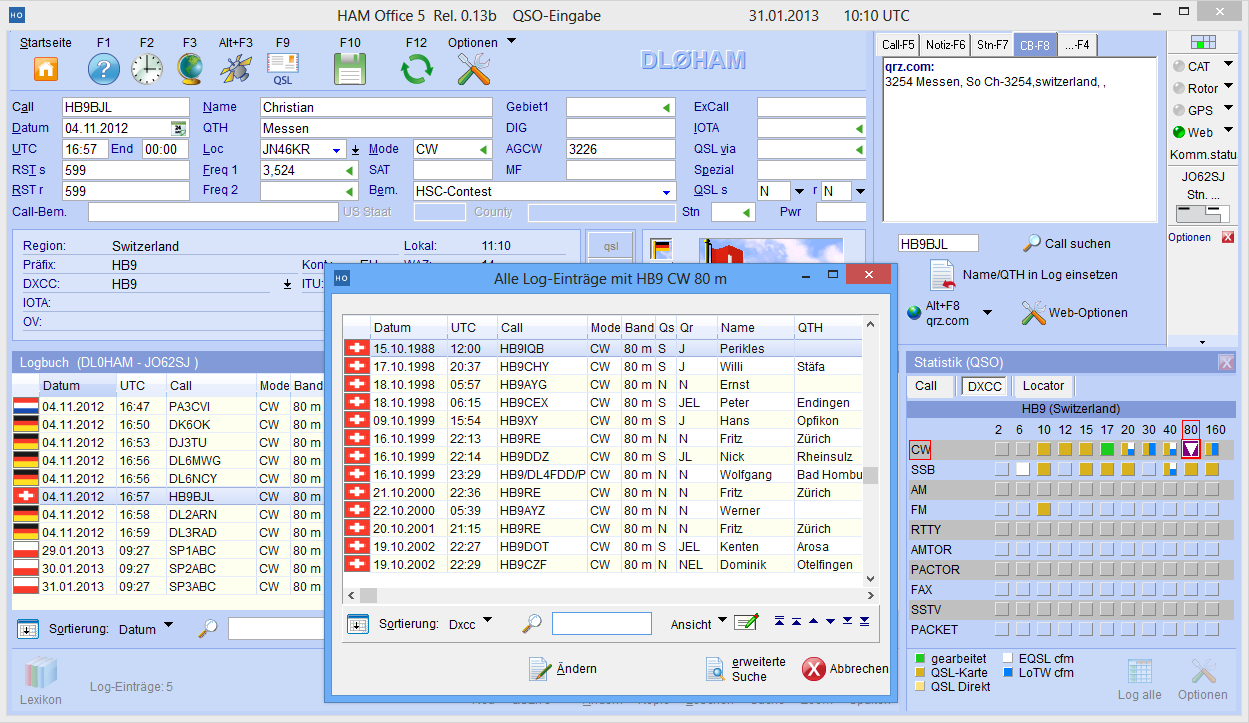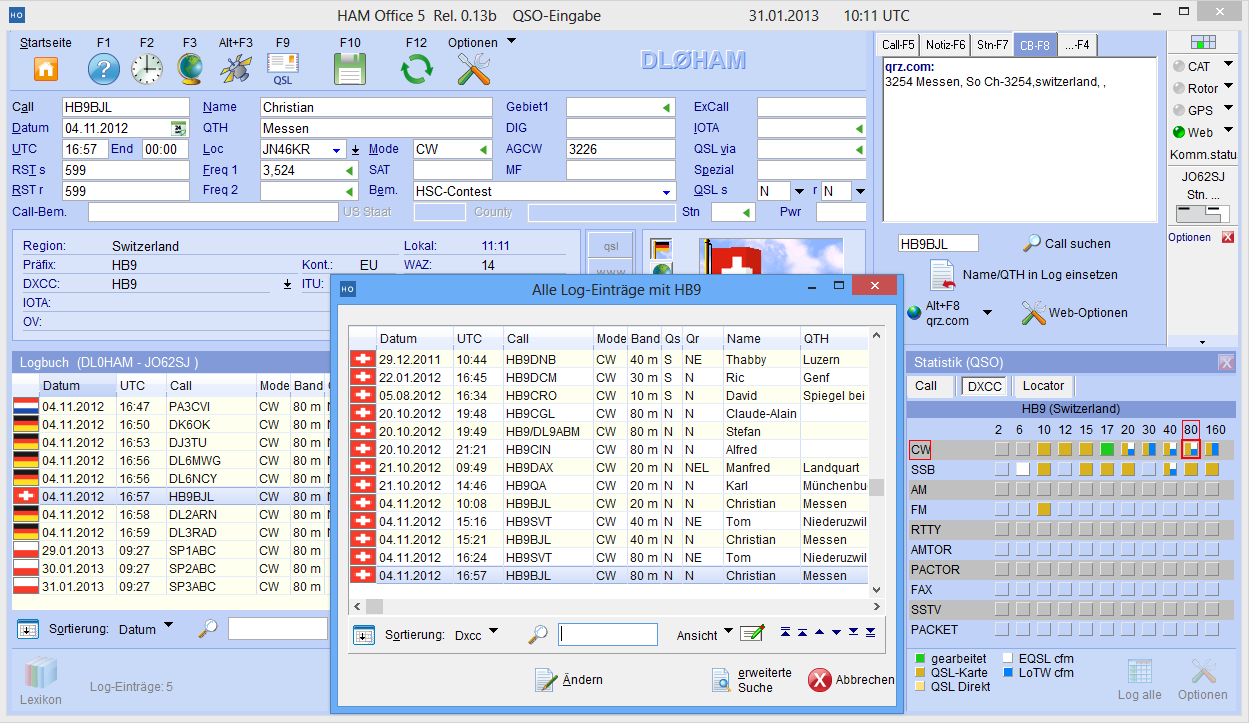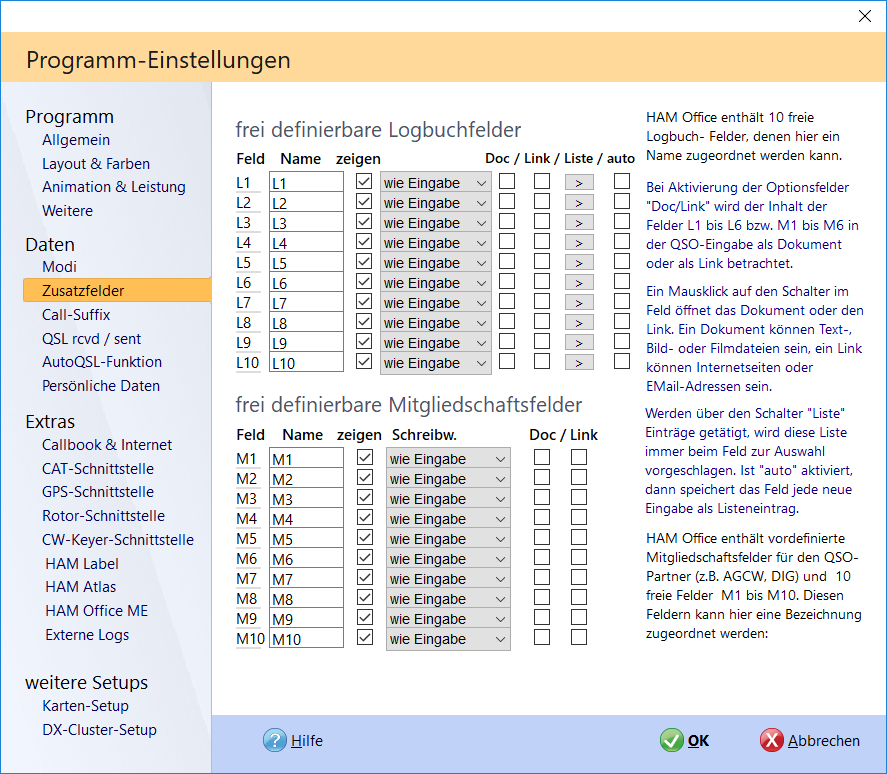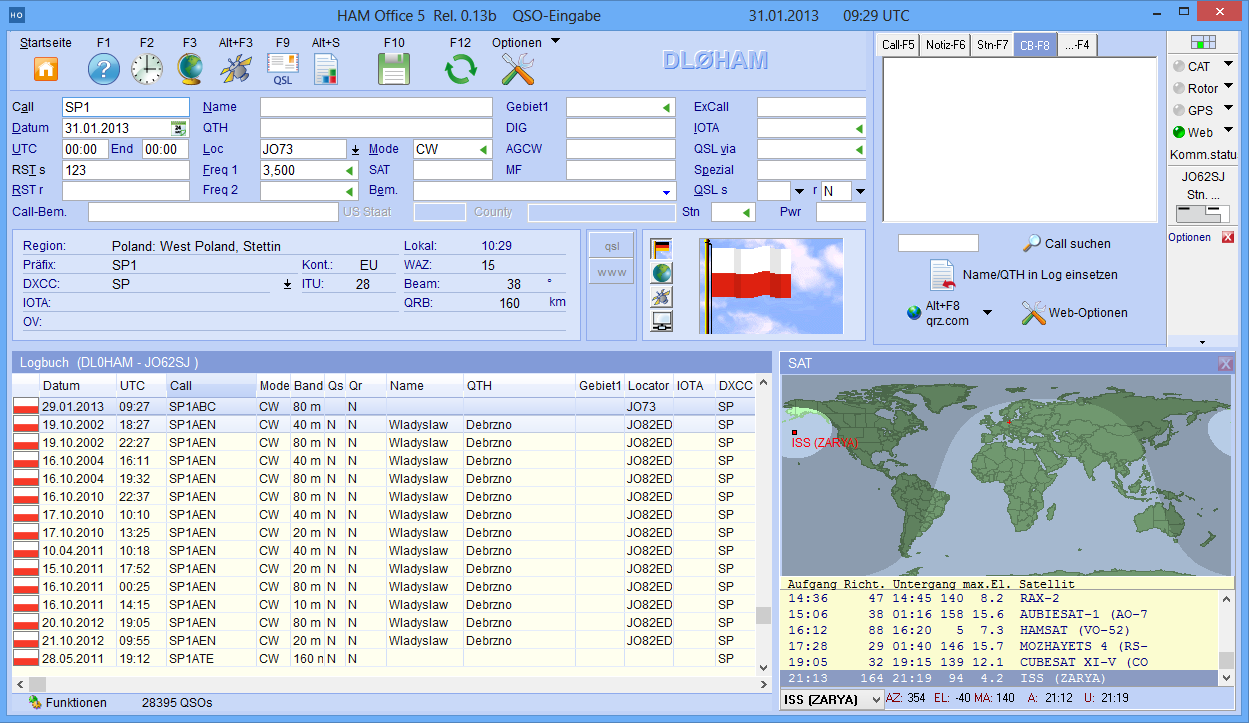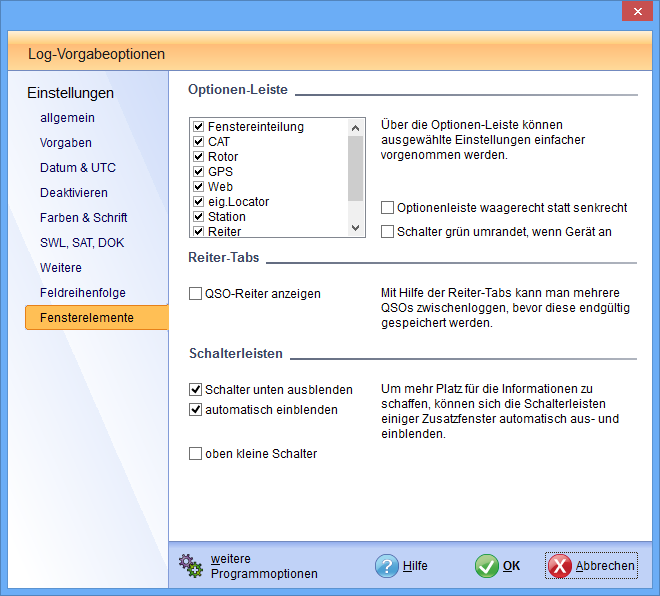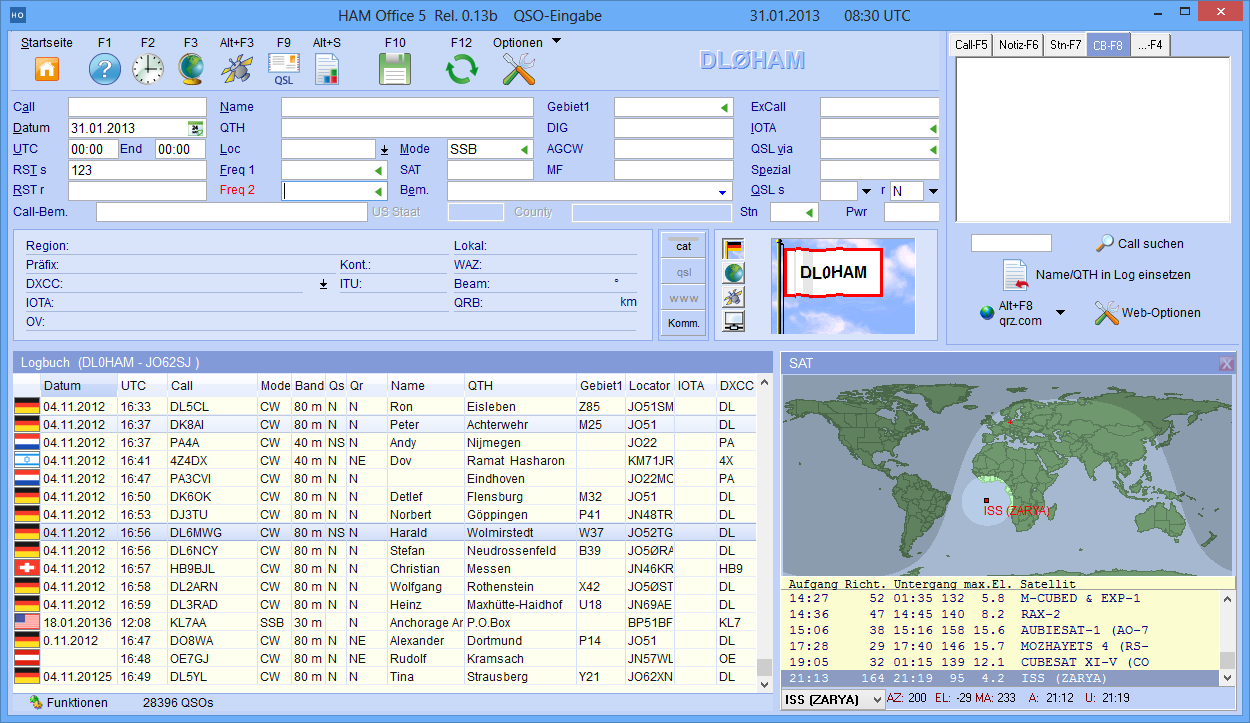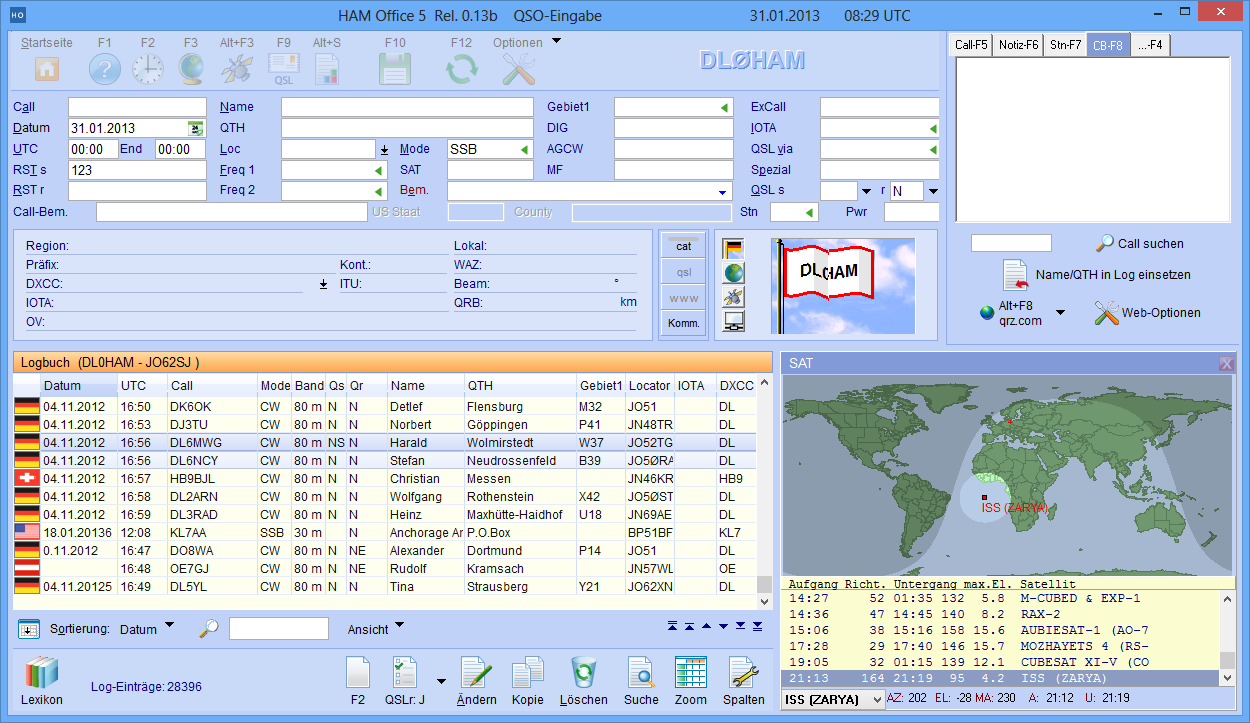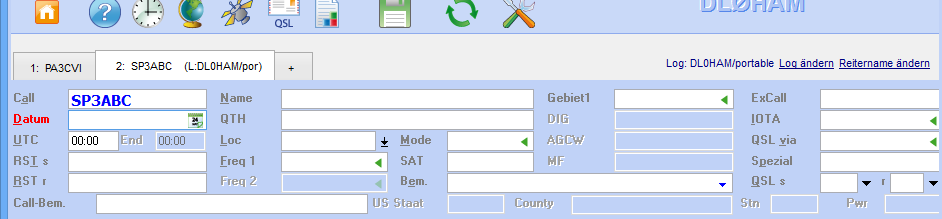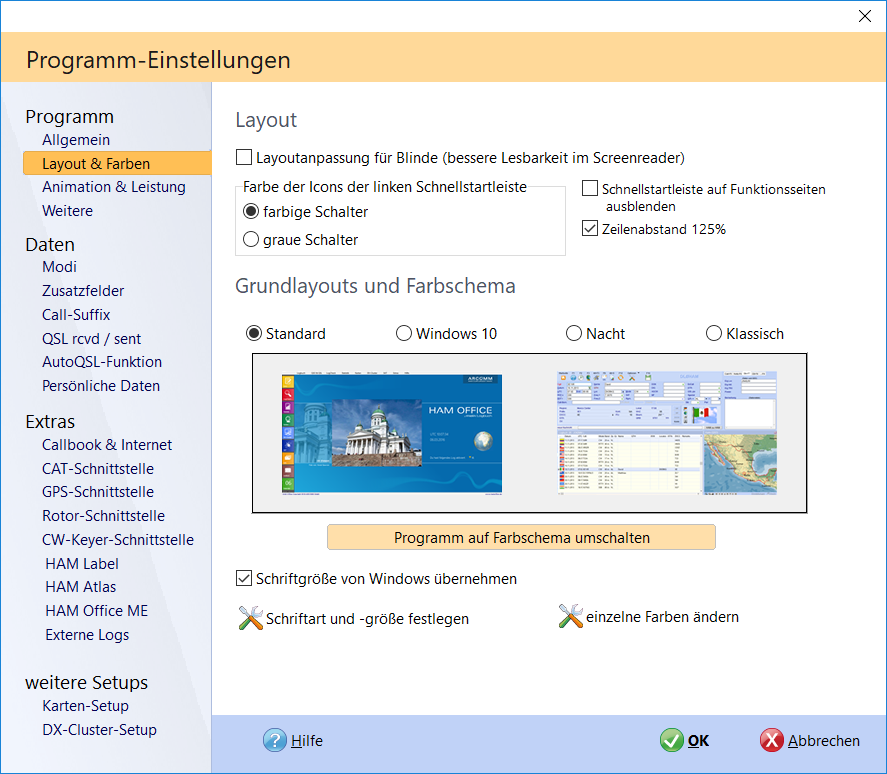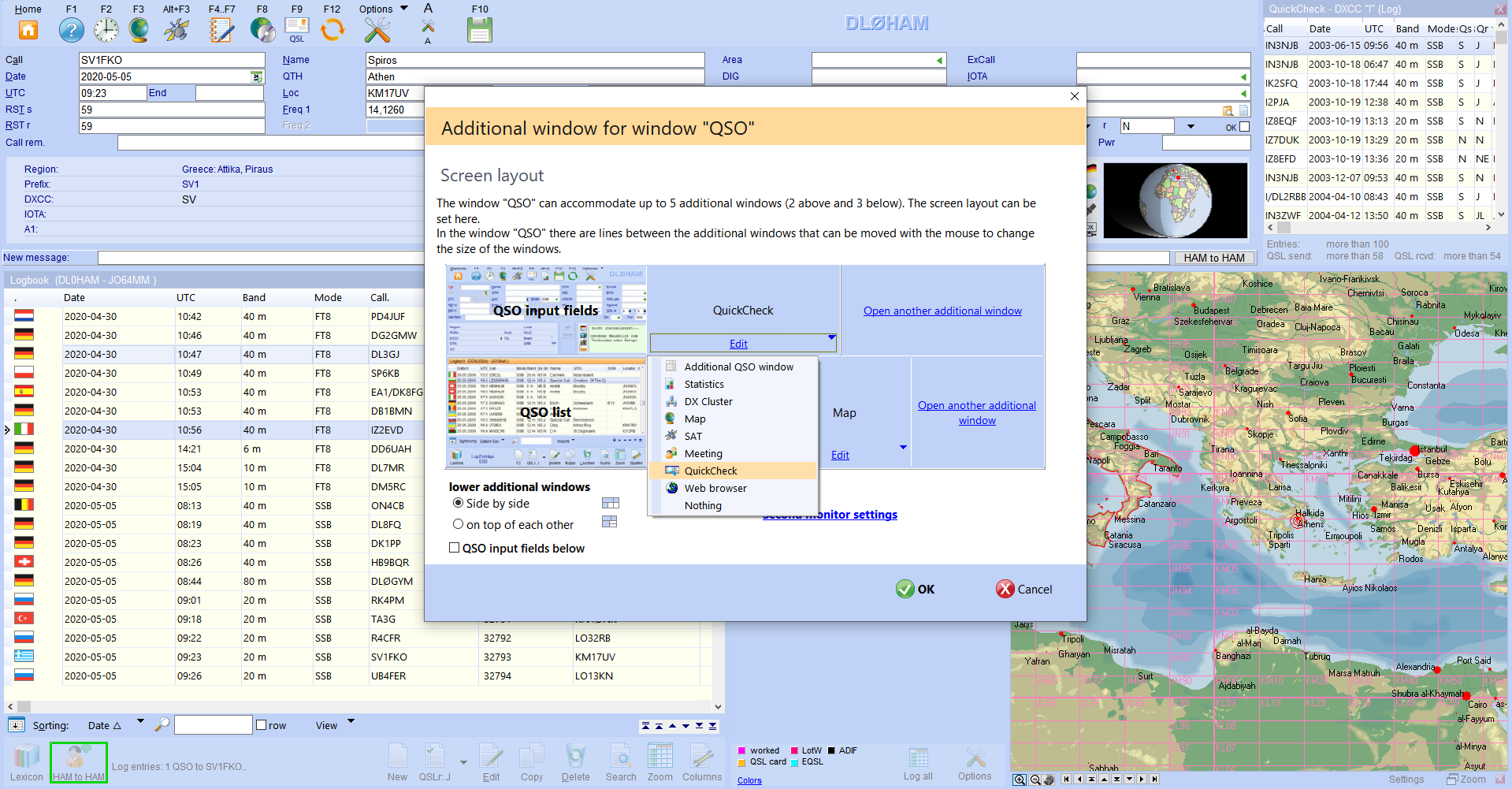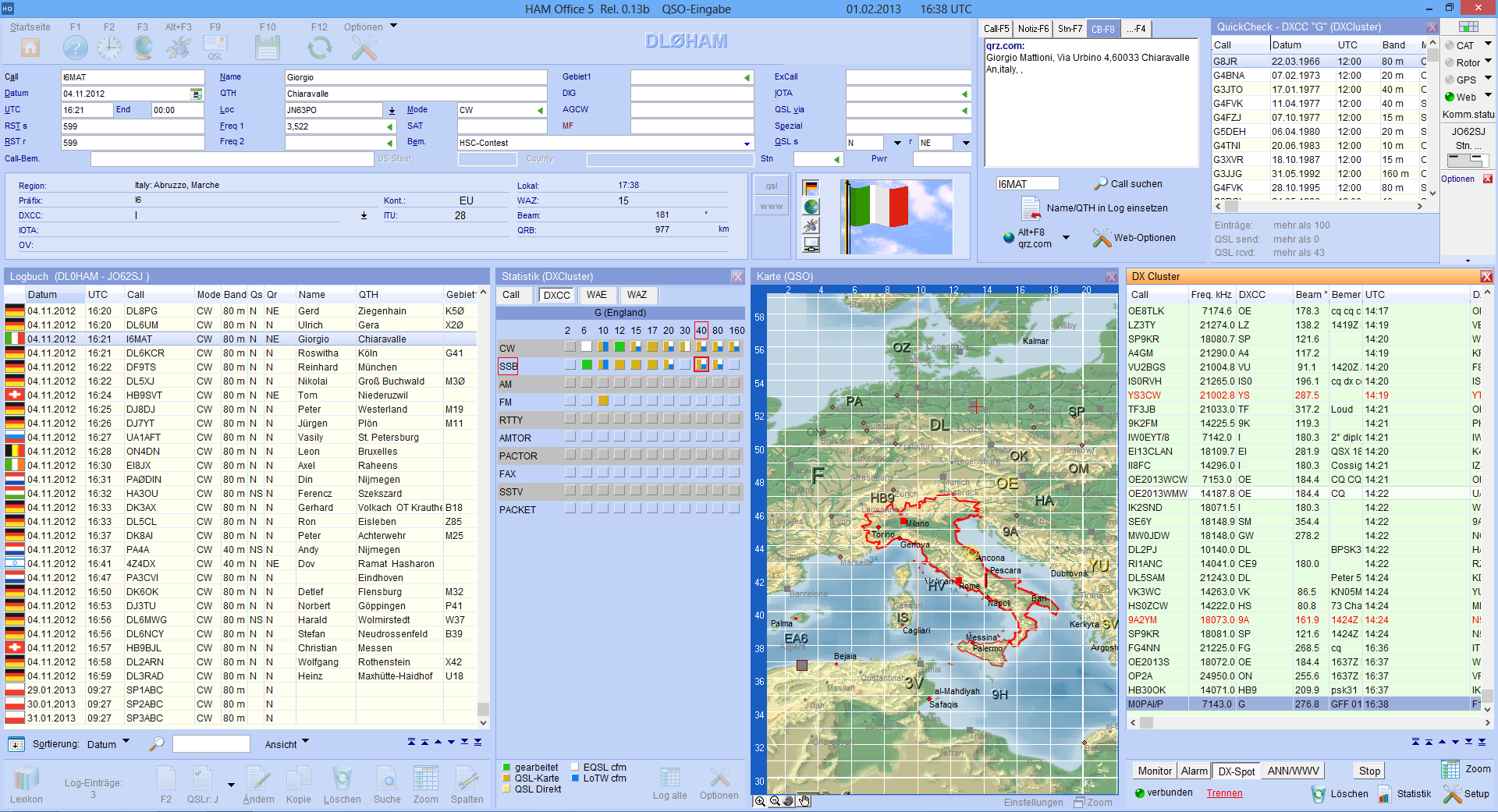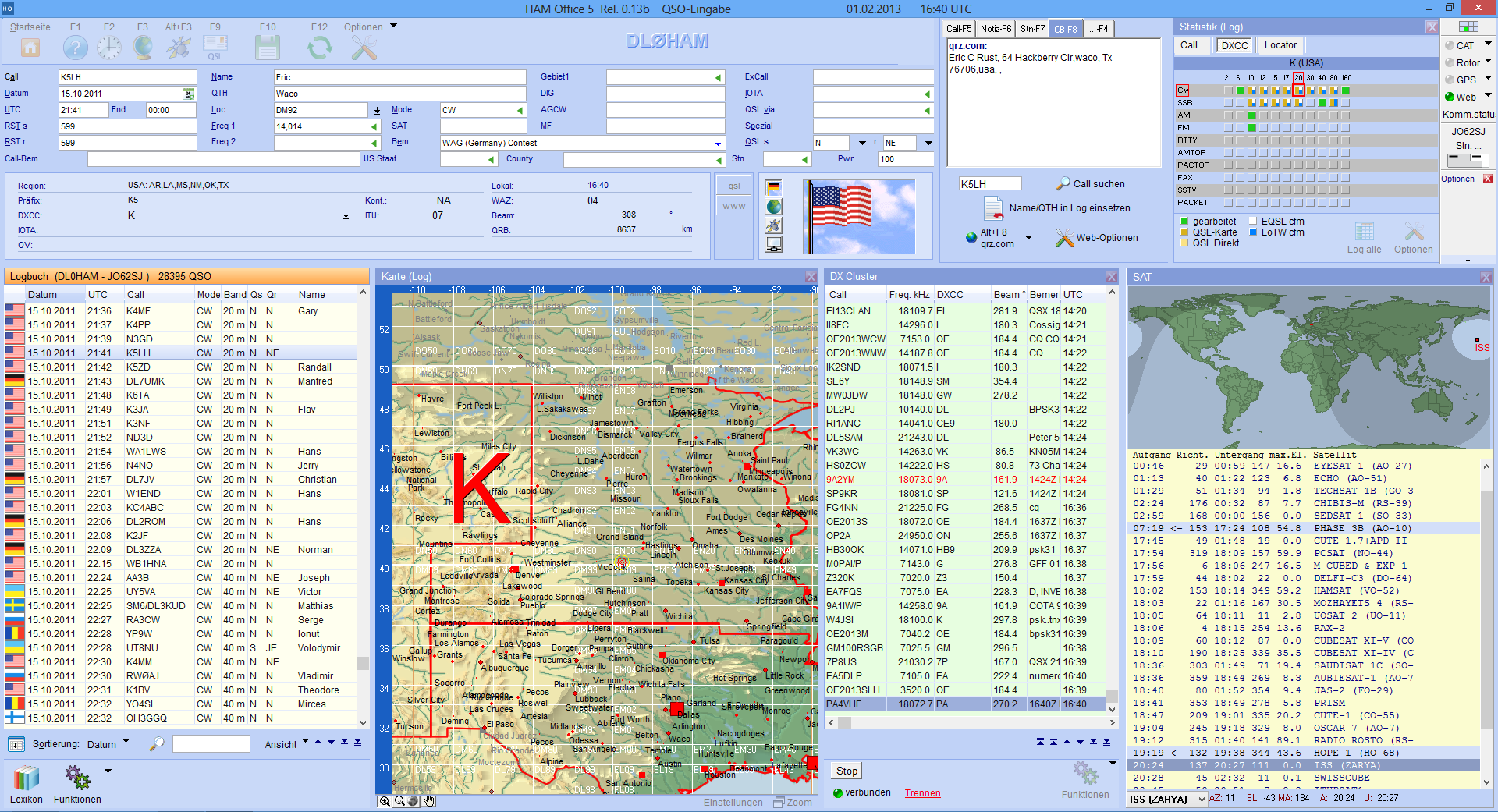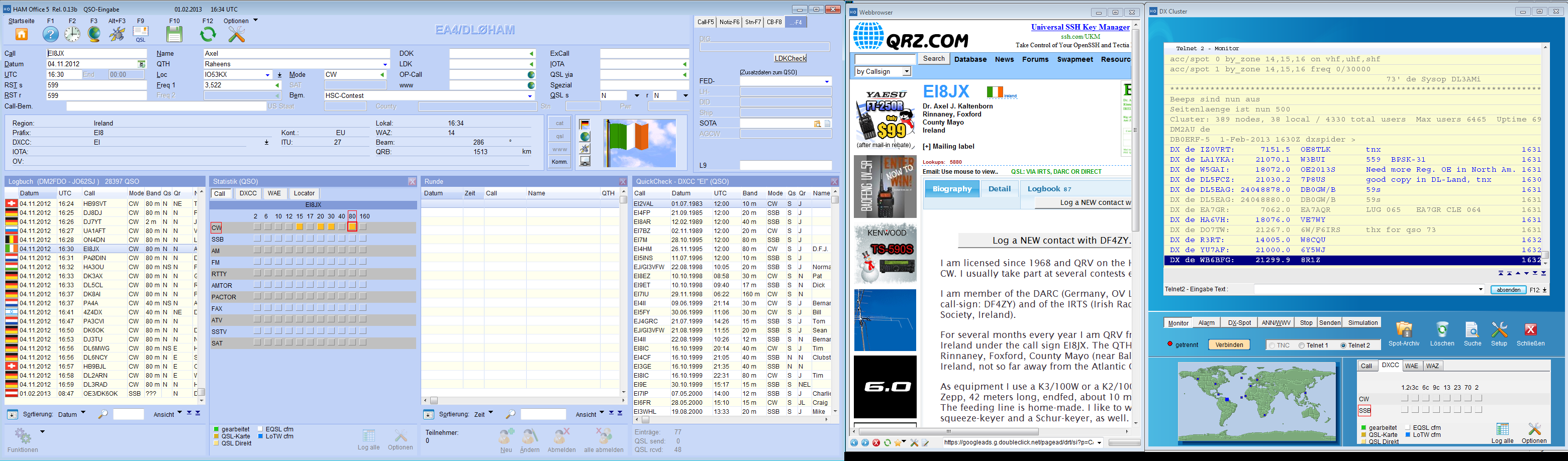Screenshots of the functions of HAM OFFICE
Pic below:Program option: Option to change the order in which the QSOs are displayed
Pic below:Changed chronological order of display of the QSOs. Last QSOs above.
Pic below:Change several QSOs in the logbook list. The QSOs are selected and then the switch is pressed to change them. The normal QSO input mask does not appear, but the "Action for all entries" function.
Pic below:Change multiple QSOs in the QSO entry.
Pic below:Deleting multiple QSOs in the QSO entry.
Pic below:Options bar in the QSO entry. This bar can also be positioned horizontally.
Pic below:Options bar in the QSO input: Option to switch the TRX.
Pic below:Statistics table: Display of all statistics entries for the current band/mode combination (click on the purple rectangle).
Pic below:Statistics table: Display of all statistics entries ("Log all" button under the statistics table.).
Pic below:Additional log fields: Definition of the notation.
Pic below:QSO entry: with each additional letter in the call field, the log list changes below.
Pic below:QSO input options: Window elements (see also below).
Pic below:QSO input window elements: Switch bar invisible (can be made visible via the "Functions" button or automatically).
Pic below:QSO input window elements: button bar visible.
Pic below:QSO entry window elements: tabs for entering multiple QSOs at the same time.
Pic below:Program options: layout settings.
Pic below:QSO entry: screen layout (see also below).
Pic below:QSO input: screen layout for up to 5 additional windows.
Pic below:QSO input: screen layout for up to 5 additional windows.
Pic below:QSO input: screen layout for up to 5 additional windows.